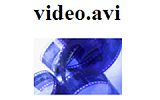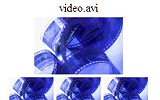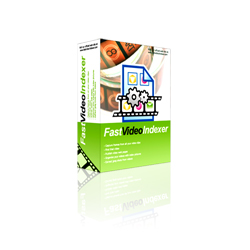Table of Contents
- 1. Getting started
- 2. Indexing videos
- 3. Generating HTML reports
- 4. Downloading and installing
- 5. Fast Video Cataloger
- 6. Order
- 7. Support
- 8. Customizing output
- 9. Version history
- Fast video indexer v1.31
- Fast video indexer v1.30
- Fast video indexer v1.23
- Fast video indexer v1.22
- Fast video indexer v1.21
- Fast video indexer v1.20
- Fast video indexer v1.18
- Fast video indexer v1.17
- Fast video indexer v1.16
- Fast video indexer v1.15
- Fast video indexer v1.14
- Fast video indexer v1.13
- Fast video indexer v1.12
- Fast video indexer v1.11
- Fast video indexer v1.10
- Fast video indexer v1.09
- Fast video indexer v1.08
- Fast video indexer v1.07
- Fast video indexer v1.06
- Fast video indexer v1.05
- Fast video indexer v1.04
- Fast video indexer v1.03
- Fast video indexer v1.02
Fast video indexer can help you bring order to your collection of digital video file. With index pictures you can easily browse your video collection and you get a good overview of what a video is about without watching it. Index pictures are a great way to present downloadable videos on the web. Visitors can get a quick overview before they take the time to download the actual video file saving them time and you money. With Fast Video Indexer it is easy to index your entire video collection without manual steps creating index pictures, web indexes or a simple folder with images.

When you start Fast Video Indexer you are presented with the file selection screen. Find the movies you want to index and double click movie files to add them to the process list. When you want to add all videos in a folder right click the folder and select "Add all videos". Click the "Next" button when you are satisfied with your selection.
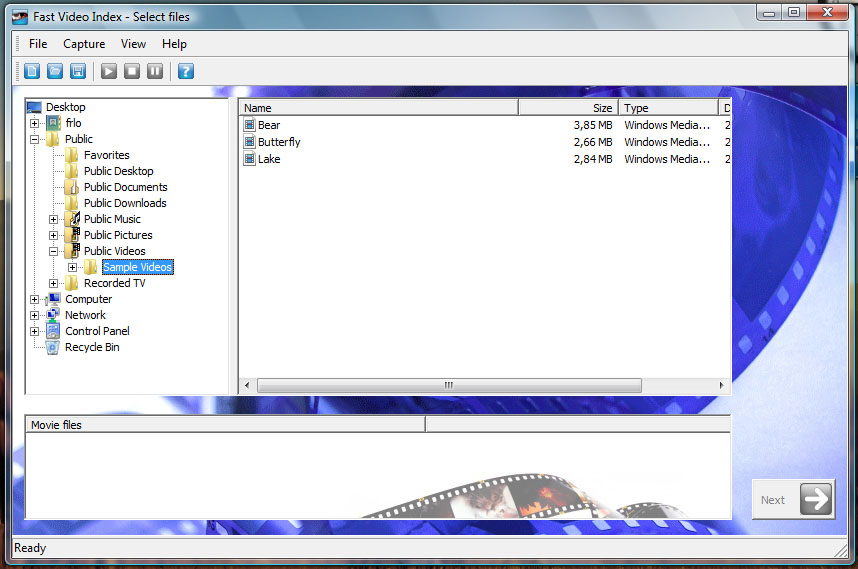
The indexing process will now start and you will see a quick frame progression throught each video. Press the next button to go to the result page, there is no need to wait for the indexing to complete.
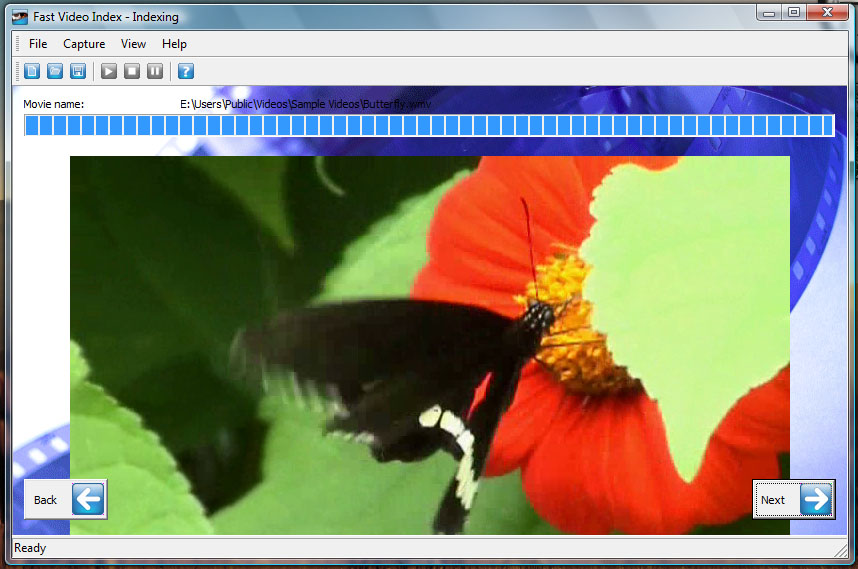
The results page lists each indexed video as it is completed with some of its properties like resolution and number of index pictures extracted. If a video show an error message something went wrong. Follow the onscreen instruction or visit the FAQ page for help resolving the issue.
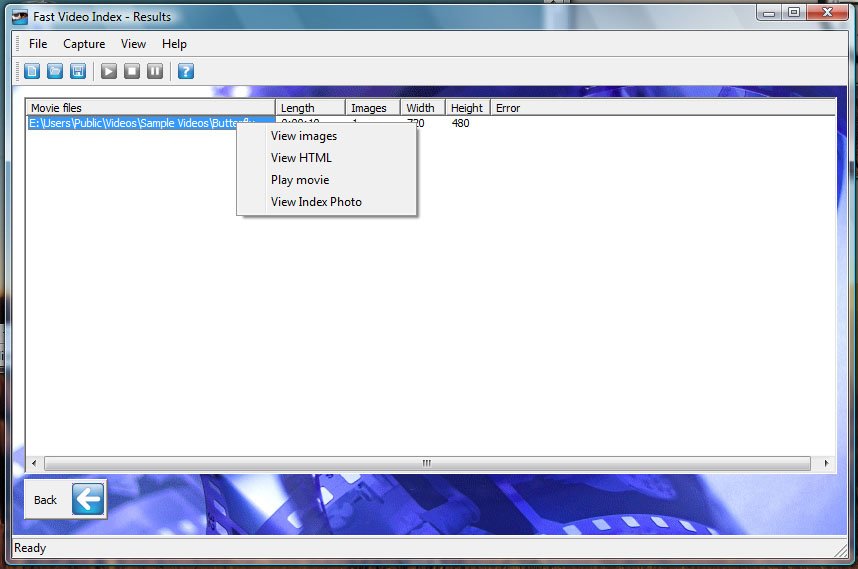
Click on a videos row to display more detailed results including thumbnails if single images were extracted. By right clicking a thumbnail in the video result window you can remove video frames you do not want in your index. When a video is removed the html, playlist and index pictures are regenerated without the removed frame.
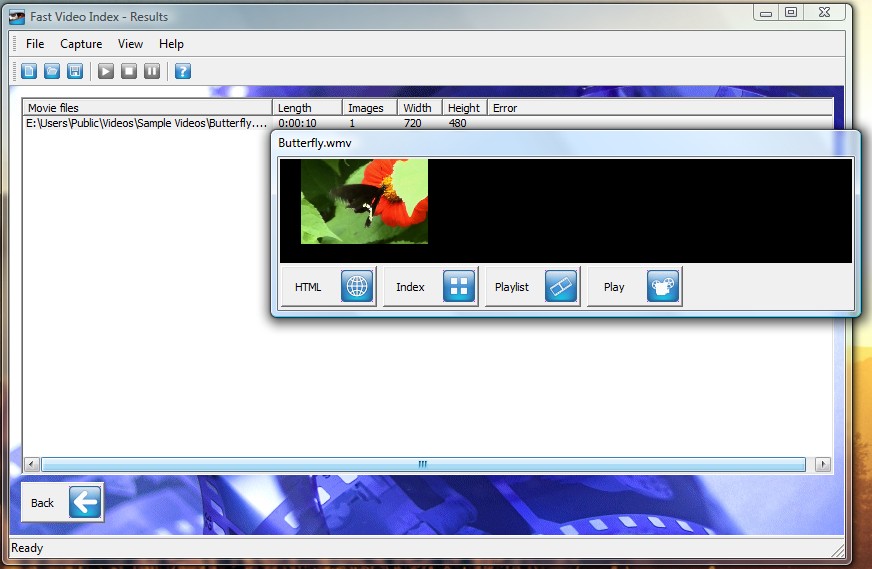
At the bottom of the video result window are buttons to view the generated files.
Fast video indexer can extract images from a movie and save them to a specific folder or with the video. Select the videos you want indexed on the file page and click "Settings" to open the settings page.
On the settings page make sure the "Save thumbnails in" option is checked then select "movie folder" if you want the images in the same folder as the video or "Here:" if you want all images in a specific folder. Saving images in a specific folder is really useful when you are indexing a video collection that you might have on a secondary storage device. "Start after" is the number of seconds into the video where you want to save the first image. If you are indexing a movie you typically want to wait a few seconds to get past intro credits, when you are indexing home videos it sometimes takes a few seconds before the camera is stable and focused. "Save every" is the number of seconds between each saved image after the first.
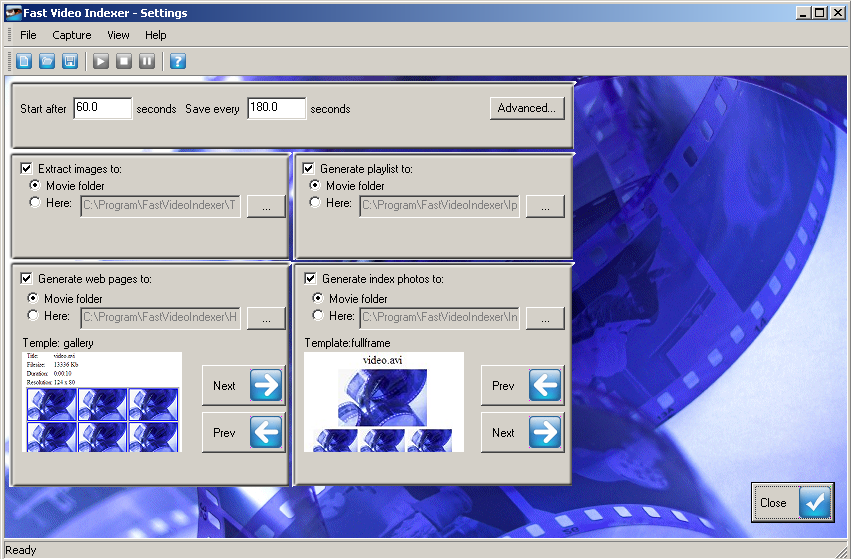
If you click "settings" you can edit properties that are usually not changed that often. Scale_factor is used for html and image indexes to scale down the images, jpeg quality is the quality setting of the saved jpeg images and least_nof_frames is the number of frames to be saved regardless of the value of "Start after" and "Save every", useful for short videos where you still want at least some saved frames. "CS min width" and "CS min height" is the minimum size in pixels a generated contact sheet can be, think of this as the size of a browser window that the contact sheet is displayed in.
Fast video indexer can generate html web pages, to generate web pages you need to have image generation turned on. To turn on web page generation make sure "save webpage in" is checked.
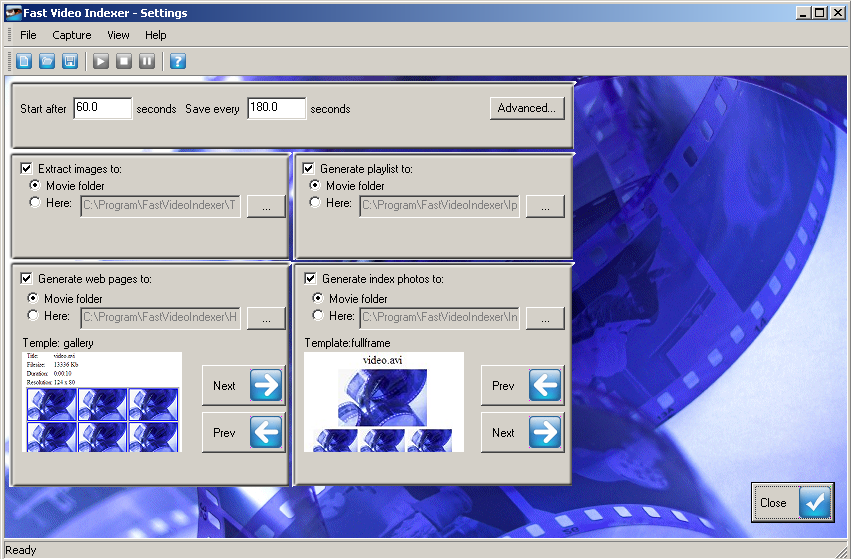
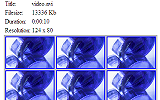
The gallery template shows movie information at the top and then a matrix with scaled movie frames each linked to the full resolution version of the frame image. This template was the original web template.
Fast video indexer can generate jpeg index images. To turn on web page generation make sure "save webpage in" is checked. Extracting many images from a video to create an index image will consume a lot of memory. If this is a problem you can either reduce the number of extracted images by changing the "Start after" and "Save every" numbers. If the video is large you might also want to change the scaling in the settings dialog.
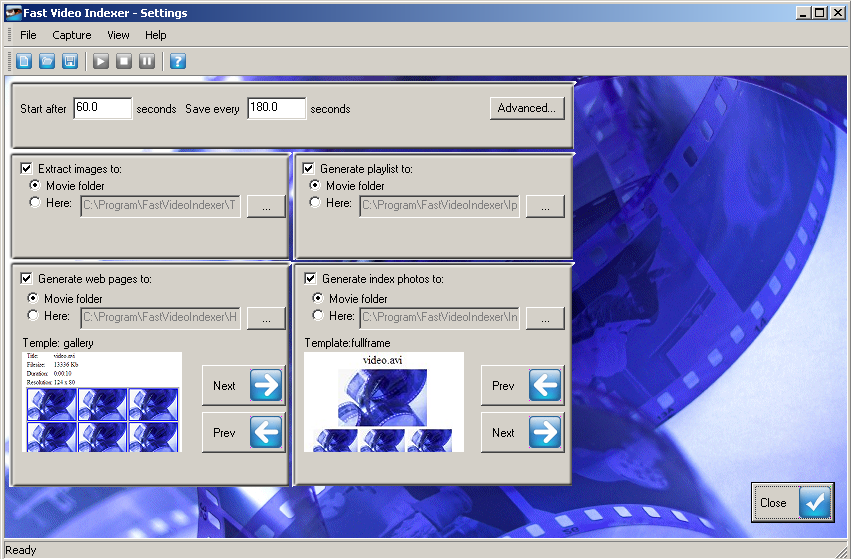

The Index transform template is the original index template. Each image is displayed with a drop shadow and the time/frame of the capture, the frame is scaled by the advanced settings scale factor. Movie information is displayed at the top of the page
Fast video indexer can generate xml image playlists, to generate playlists you need to have image generation turned on. Image playlists are recognized by the inzomia image viewer which is ideal to view generated video indexes. Playlists are also great if you want to use generated video images with custom web server solutions or other xml tools. The format of xml playlists are described in the documention for the Inzomia image viewer.
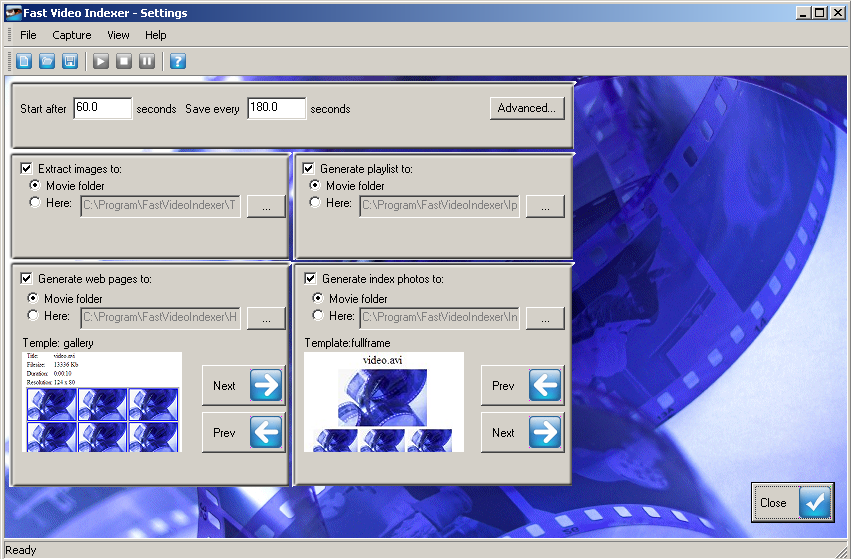
When you have indexed your videos you can create an HTML summary reports of what videos you have captured. On the result page click the "HTML report" button to save a HTML report with the name and length all captured videos. If you have extracted frames from the videos you will also see the first few thumbnails for each video.
You can download the latest version of "Fast Video Indexer" at http://www.fastvideoindexer.com. After downloading the latest version run the installer program and follow the on screen instructions.
Fast Video Indexer is designed to work with the Inzomia image viewer, download it from www.freephotobrowser.com.
Fast Video Cataloger is my other video software that will help you work faster with videos on your computer. The program will automatically index your video clips in one catalog file. From that catalog you can search and browse for videos and you can start playing any video from video thumbnail bookmarks. There is more information and a free trial version available for download now at www.videocataloger.com.
If you have problem with FastVideoIndexer please visit http://www.fastvideoindexer.com and read the Faq.
Our video knowledgebase has a lot of articles for how you can use fast video indexer and a lot of other video frame capture related information.
Order Fast Video Indexer directly from our online store.
Email support queries to support@inzomia.com
Web page and image page layout is generated by passing an xml file through an xslt page. In the data folder you can find
web_transform.xslt that is used for html web pages and index_transform.xslt that is used for image index pages.
If you want to customize the generated pages and images you can edit the xslt pages directly.
The xslt pages are passed the following generated xml file for each movie:
<?xml version=\"1.0\" encoding=\"iso-8859-1\"?>
<movie>
<title> [movie filename] </title>
<length> [movie length hh:mm:ss] </length>
<size> [Movie size kb] </size>
<width> [Movie width in pixels] </width>
<indexphoto> [Local path to generated index photo for this video] </indexphoto>
<html> [Local path to generated html index page for this video] </html>
<ipl> [Local path to generated ipl file for this video] </ipl>
<entry>
<file> [movie file path] </file>
<source> [image file] </source>
<frame> [frame number of the captured frame] </frame>
<time> [time of the captured frame] </time>
</entry>
<settings>
<width> [scaled_width] </width>
<height> [scaled_height] </height>
<images_per_row>3</images_per_row>
</settings>
</movie>
At our video knowledge base there is a step by step guide for how you can customize video index templates.
Fix for some computers where all captures failed regardless of installed filters. DirectShow capture fiter recompiled with visual studio to use Visual Studio 2010 and no longer links dynamically to any runtime libraries.
Fixed crash when stopping capturing.
Improved capture speed in several ways. Many small improvements as a result from the work with Fast Video Cataloger.
Improved stability. Fixed several cases where the capturing process could stall.
Fixed settings not being saved between program runs on Windows7.
Settings button is now enabled from start.
Added new advanced option (Name by ImageNo) to name the first image using the same name as the video and the following images in integer sequence 1,2,3... This option is turned off by default. Be caureful to avoid name collisions if you save index pictures in the same folder as your thumbnails.
This was a requested feature from users who only wants one captured image per clip.
Installer now optionally downloads and installs ffdshow. Most peoples codec issues are solved if they have this installed.
When generating html pages from html templates the whole template folder is now copied recursively. This makes it possible to create templates that are better organized with for example one folder for images / style sheets and scripts. It also makes it much easier to take html templates from elsewhere and adjust them for Fast Video Indexer.
Added Suceess or Fail dialog after saving a project.
Added .WebM as a known video file format.
Minor spelling corrections in this documentation.
Changed the trial dialog. There is now a countdown before the program can be started for the trial version, and the initial dialog loads a web page with the trial info.
Fixed bug with project saving, the frame time in the xml project files got messed up when saving the second time. These values are not really used by the Fast video indexer program but might be used by other programs using fvi projects as input.
vix projects now has a xml header, useful if you need to use the project file for some type of xml software.
Made some minor improvement in the vix project scanning, still no real xml parser but a little bit more robust. Also added some newlines in the output to make it easier to read in a text editor.
Fast video indexer has been update to build with visual studio 2010.
Fast video indexer now recognises these video file: .ogm .3gp .amv.divx .flv .mod .moi
Time based filenames now includes miliseonds with three decimals, ie the format for a filename is hh:mm:ss.ms. If you select to extract more than one frame per second it is now possible and the filenames will not collide.
Fixed minor error handling issues with out of memory handling when trying to generate extremly large index pictures.
Added new advanced feature, sample_duration. You find this in the advanced menu, default to 0 to disable the feature. Sample duration together with the start capture time determine what part of the files you want to capture from.
Fixed a capture bug where in some rare cases frames were skipped. This would for example happen if you wanted to capture every frame on a video converted from ntsc to a 30 fps video format.
To Re-index, right click a movie in the result list to put it back in the index queue. If you have change the settings the movie will use the changed settings the next time it is indexed.
To Remove, right click a movie in the result list to remove the video form the result list. Note that the generated indexes are not removed, only the entry in the result list.
Error messages, out of memory now show how large image we failed to create. Most often out of memory errors are caused by trying to create insanely large images.
New tag available for generated project reports, if you generated html/index photo for a video a link to the generated files are now added to the report.
The template system for reports has been extended. For each indexed video file the following tags has been added: indexphoto is the path to the generated index photo, html is the path to the generated html page and ipl is the path to the ipl file.
New context menu in the result view, "show movie folder" opens a shell window where the movie is on your computer and selects the movie file. This is useful if you use Fast video indexer to locate a video file and want to do something with the file in another program.
Result view is not refreshed after each movie. A bug caused the complete movie list to be rebuild after each indexed video. When you had many videos in your list this could take a significant time.
New Template gui. The settings dialog for index pictures and web indexes now allow you to select which template to use.
New Slideshow web template added. Now you can generate an HTML javascript slideshow for a video. It's a compact way to preview a movie.
New Fullframe index template added. Now you can show one frame in full resolution in your index pictures.
Bugg fix. The advanced settings "least nof samples" was broken and only changed the first capture time.
Formats: Added .mkv as recognized format when adding videos
Improved speed of frame capture, should be faster and somewhat more responsive during capture.
Added .mp4 as recognized format when adding videos
Template: You can now click the images in the html project reports.
Bug fix: Temporary files generated while "extract images" was unchecked were not removed at program exit.
Bug fix: Index picture generation failed if the "extract images" option was turned off.
Bug fix: Html generation enable/disable was not remembered between program runs.
Added support to capture video frames in the BMP image format. If you want to use this format you can change the image format in the advanced settings on the settings screen. Bmp files are uncompressed and will take ALOT more space, their image quality is slightly better than jpeg.
Fixed a slight error in the html template causing it to generate unwanted text.
The last folder is now remember in the add file window.
Fixed crash bug when the same video was reindexed.
Updated titles in the settings dialog to make it more clear.
Time and Frame can now be used per images in templates
A new index template to render the time of each captured frame.
Added support to generate HTML reports.
Properties are now remembered between program runs.
Fixed issue for registered users that caused an "unregistered" dialog when starting to index videos.
Added support to index mpeg2 videos. If you are using Windows XP you will need to install a mpeg2 video codec.
Generally improved capture engine with better error handling and error recovery.
Fixed issue with generation of html and indexes when the application was minimized.
Fixed issues with capturing more than 1 frame per second. Now it is possible to capture every single frame.
Bug fix release, fixes a problem with the registration dialog that caused it to always be displayed for 15 days even for registered users.