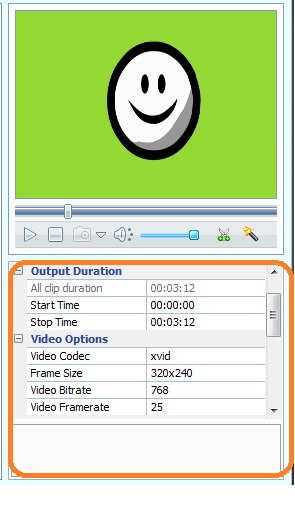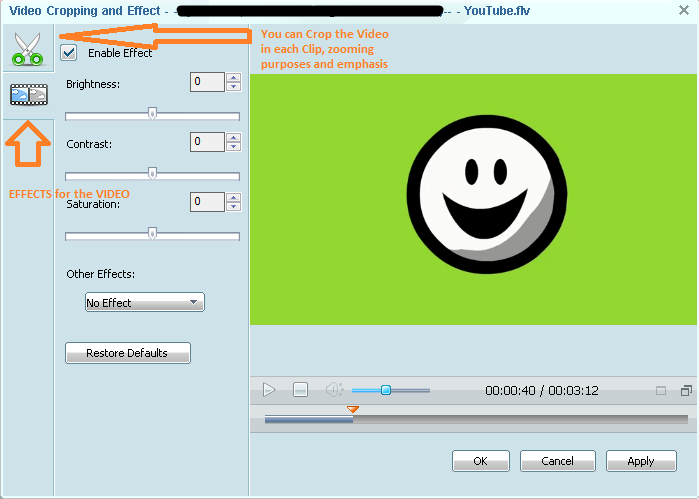Any Video Converter
So, in using the AVC (Any Video Converter) we will convert your downloaded videos in any format. This is a continuation from
How to Download Video Files and Convert it to any Format
Let’s continue,
 These are the formats that you could choose from. MPEG-4 Movie for mobile phones; AVI, MPEG I-II, Matroska, Also Supports Webm Vidoes, so its great for uploading it to websites using HTML5.
These are the formats that you could choose from. MPEG-4 Movie for mobile phones; AVI, MPEG I-II, Matroska, Also Supports Webm Vidoes, so its great for uploading it to websites using HTML5.
HTML5 Tutorial here.
We have chosen our format to convert, now let’s configure it and find out some tweaks AVC has to offer. AVC is one of the very useful tools for windows it offers many advance features like converting it to 720p to 1080p for video editing purposes and image quality is still retained after conversion . So, something that is FREE, that’s a lot of help coming from them.
You can set you config’s here, input start-time and end-time of the video. Also, You could edit the Videos Bitrate and Frame-rate so you could manually sync your videos to your player. Some video players like MP4’s and Zune has a specific codec and framerate to play the videos, so better read your media players settings before you tinker with it.
See that camera on the controls, you can take snapshots of the video, this is a cool feature if you want to upload a video on the web. Take the snapshots and make a preview, or post it to blogs and make them thumbnails. You can also use this Video Capture Software for more in-depth analysis.
Notice the magic wand and the scissors at the controls above, those are the features that I talked about. The magic wand tool is used for Cropping the Video and Setting up Effects, while the Scissor tool is for manually editing the start-time and end-time of the vid’s, with the video still playing.
I have clicked on the magic tool and this pop-up’s, if you want to put some effects for the video you can edit and set it to your desired effect, like rotating, transitions and etc. Adjust the brightness of the video if it’s to dark in some parts, set contrast and saturation for vivid effects.
 The Scissors tool is good for searching through the video and set it to its starting point and end point before the conversion starts.
The Scissors tool is good for searching through the video and set it to its starting point and end point before the conversion starts.
Lastly, if you’re happy with the Output of the file then click the Convert Button and you’re done.
Note: If you have trouble getting your media player in snyc with the converter, look for the media players settings through the web and discover some settings that you might think is good and has much more quality, experiment with it.
Heed:This a Free Video Software, so Please don’t try to abuse it. Do not attempt to sell it in any means.
Enjoy Any Video Converter (AVC) and Thank you for Reading..